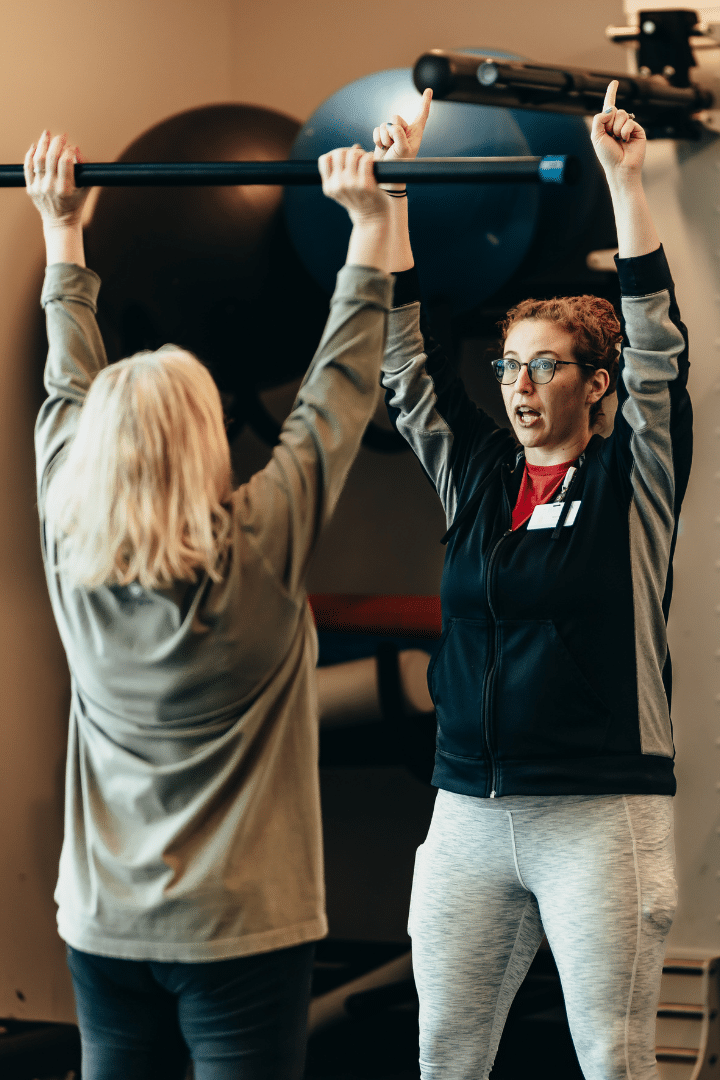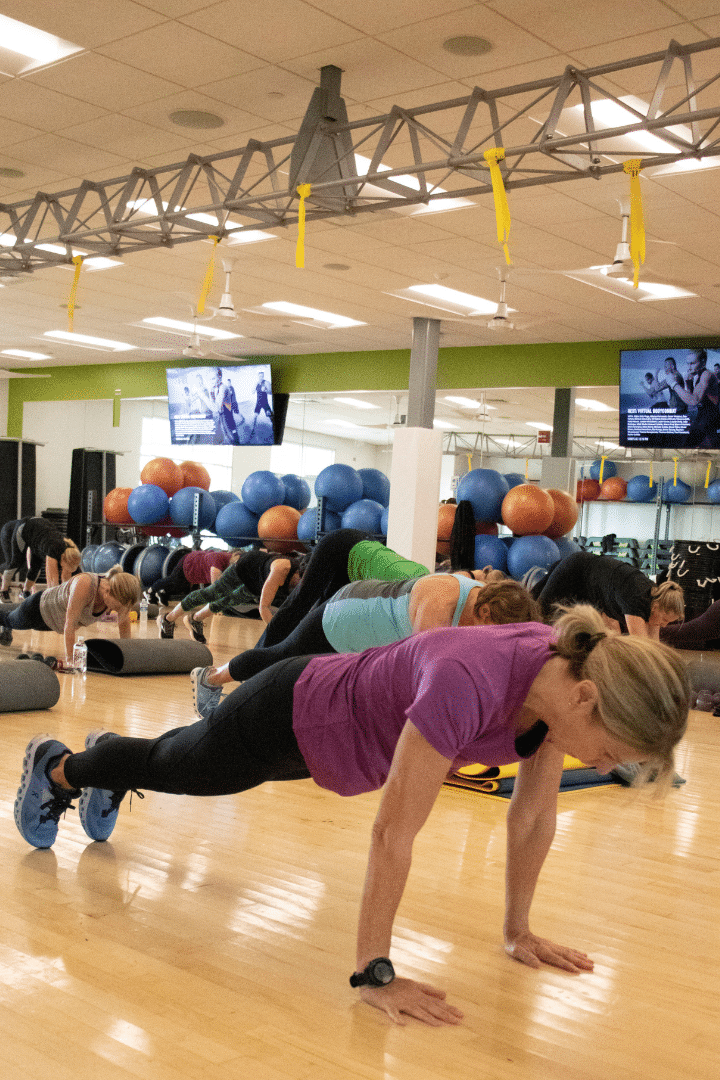In order to register for classes or services you will need to set up your account but don’t worry it’s a simple & painless process!
Getting your Member ID #
The first step is getting your member ID number which connects your account with all your existing information. There are a few ways you can find this number:
- Visit the Membership Office:
Next time you are in the club, ask a Membership Representative to provide you with your Member ID number. - Call the Membership Office:
Elkhart | 574.389.5580
Granger | 574.647.2597
Setting Up Your Account
Visit the new member portal: beacon.health/account
For your first time logging into this portal, you will need to setup your new login:
- Use your member ID number as the username & password.
- Login.
- Follow the prompt to update your username.
- Enter what you want to use as your new username.
- Your old password is your member ID number.
- Type your new password and confirm your new password by typing it again.
- Save.
Once you have completed these steps your account is completed. All of your current information has already been transferred including your email, membership type, credit card information and any credits you may have on your account.
Adding a Tile to Your Home Screen
Apple
- In Safari, go to the login page.
- At the bottom of your screen click the middle or “share” button.
- Scroll down to “Add to Home Screen”
- Type in the name you want to appear for this tile.
- Click Add at the top of the screen.
- This tile will appear on your Home Screen and will look like an App. Click this to go directly to the portal to register for classes or schedule an appointment.
Android
- In your browser, go to the login page.
- At the top right of your screen, click the 3 vertical dots.
- Click “Add to Home Screen”
- Type in the name you want to appear for this tile.
- Click “Add.”
- This tile will appear on your Home Screen and will look like an App. Click this to go directly to the portal to register for classes or schedule an appointment.
Do you have questions about how to setup your account?
Visit us or call for assistance:
Elkhart | 574.389.5580
Granger | 574.647.2597